In this article, we are going to learn how you can add hours to a JavaScript date.
Before that, let’s see what is a date object.
What Is Date?
It is an in-built object in Javascript which is use to reference a certain point of time. By default, new Date() creates a Date object with the current date and time on the machine. We make the new object refer to our own timestamp by passing in the time as argument in the constructor function.
You can view the latest Mozilla Documentation Here.
How To Create An Instance Of Date?
These are some examples that show how you can create a date –
const today = new Date()
const newYears = new Date('January 1, 2023');
console.log(today.toString())
// 'Wed Sep 14 2022 17:37:10 GMT+**** (*** Standard Time)'
console.log(newYears.toString())
// Sun Jan 01 2023 00:00:00 GMT+**** (*** Standard Time)Explanation: We Created 2 new date objects, first of the current time, second of the New Year of 2023.
💡 You can pass a date string in the constructor to create a new Date object.
How To Add Hours To A JavaScript Date?
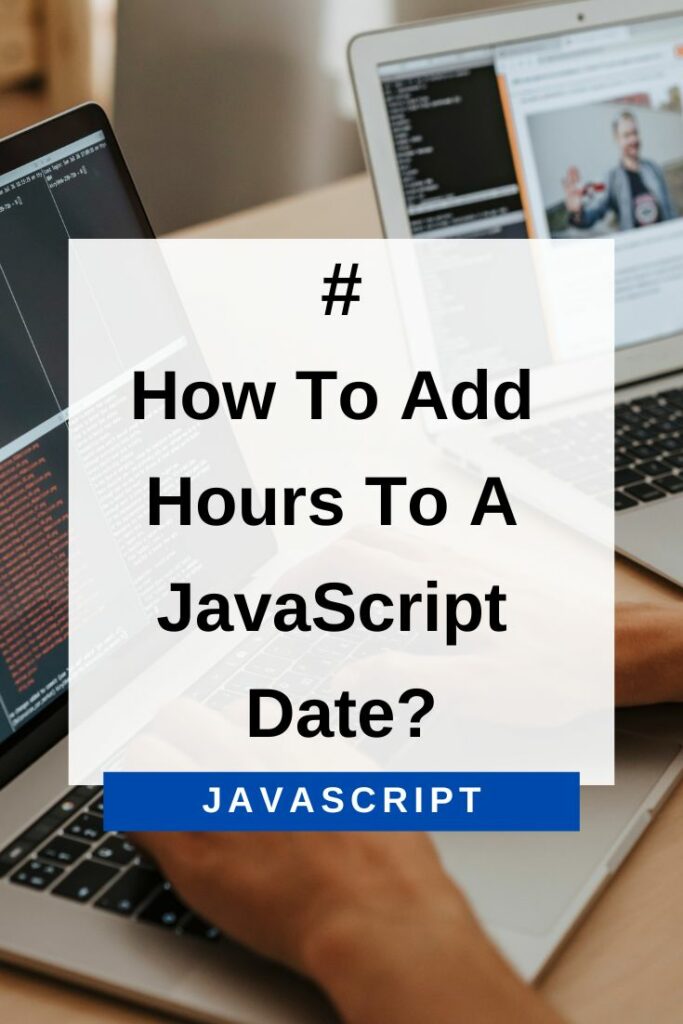
We can use getHours() and setHours() to add hours to a JavaScript date.
Steps Involves:
- Get the current hour
- Add X hours to it
- Save the new date
getHours() returns the current hour of the day in 24 Hr Format for the defined date object.
This returns a number from 0 to 23. As these are the only possible values for hours in a day.
Syntax :
myDate.getHours()setHours() is used to set hours on the date object.
This requires a number from 0 – 23 but you can pass other values too. This allows us to achieve more functionality –
- -1 will set the hour to the last hour of the previous day, date will also change to the previous day
- -2 will set the hour to the hour before the last hour of the previous day, date will also change to the previous day
- Other negative values follow the same trend
- Any values greater than 23 will move the date object to the next day and set the hours accordingly
Syntax :
myDate.setHours(hours)
// hours is a required parameterLet’s see how you can achieve the desired functionality –
const myDate = new Date();
const x = 1;
myDate.setHours(myDate.getHours() + x);
// adding and savingExplanation : In this example, we get the current hours, add x hours to it and use the date.setHours method to save the values.
💡 Note : JavaScript automatically handles (negative / greater than 23) dates.
const myDate = new Date('2022-08-10')
myDate.setHours(myDate.getHours() + 20);
// we are adding 10 to 0
console.log(myDate);
// Fri Aug 11 2022 01:30:00 GMT+0530
console.log(myDate.toLocaleString());
// prints the date in your local language
// '8/11/2022, 1:30:00 PM' in my case💡 The results are different from the expected due to the time zone offset being applied automatically , you can use date.toUTCString method to get the UTC time.
Explanation : JavaScript automatically moves the date object one day forward and sets the appropriate hour.
Summary
In this article, we learned about Date objects and how easy it is to handle dates in JavaScript, thanks to the many built-in methods and functions. We also saw how you can add hours to a date object by using setHours and getHours. You need to get the current hour first, add x hours and then save the value.
