In order to use the full potential of a website, it is important to make sure that JavaScript is enabled. This article will show you how to check if JavaScript is enabled and, if not, how to enable it.
What Is JavaScript And Why Do You Need It Enabled?
JavaScript is a programming language that is used to make websites more interactive. It can be used to create drop-down menus, validate forms, and much more. While it is not essential to have JavaScript enabled, it is recommended so that you can enjoy the full experience of a website.
How To Check If JavaScript Is Enabled On Your Computer
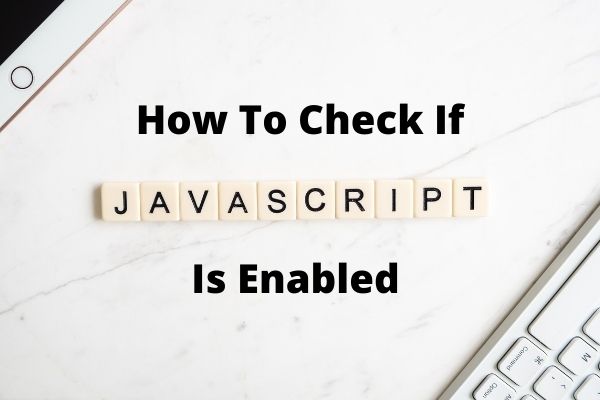
Although JavaScript is enabled by default in most web browsers, it is possible that you may have disabled it at some point. If you’re not sure whether JavaScript is enabled on your computer, there are a few ways to check.
One option is to visit a website that uses JavaScript, such as Gmail or Facebook. If the page doesn’t load properly or if some features are unavailable, then JavaScript may be disabled.
Another option is to use a web browser’s built-in Developer Tools. In Google Chrome, for example, you can access Developer Tools by pressing F12 or by right-clicking on a page and selecting “Inspect.” Once you’ve opened Developer Tools, click on the “Console” tab. If JavaScript is disabled, you should see a message that says “JavaScript is not enabled.”
You can also check your browser’s settings to see if JavaScript is enabled. For most browsers, this can be done by opening the “Settings” menu and looking for the “JavaScript” option. If JavaScript is disabled, simply toggle the switch to enable it. Once JavaScript is enabled, you’ll be able to take advantage of all the features that the language has to offer.
Enabling JavaScript
If you find out that JavaScript is not enabled on your computer, don’t worry! Enabling JavaScript is a relatively simple process. In most cases, you can do so by opening your browser’s settings and finding the “JavaScript” option. Once you’ve found it, simply toggle the switch to enable JavaScript.
Keep in mind that the exact steps may vary depending on your browser and on your computer’s operating system. If you’re having trouble enabling JavaScript, consult your browser’s support website or the instructions for your specific device.
How To Enable JavaScript On Google Chrome
If you’re using Google Chrome and you want to enable JavaScript, here’s how. Click on the “Settings” menu. Under the “Privacy and security” section, select “Site settings.” Under the “JavaScript” heading, select “Sites can use JavaScript.”
That’s it! You’ve now enabled JavaScript on your Google Chrome browser. Enjoy the fruits of your labor!
How To Enable JavaScript On Firefox
Enabling JavaScript on Firefox is a simple process. First, open the Firefox browser and type “about:config” into the URL bar. This will open a list of preferences.
Next, scroll down until you find the “javascript.enabled” preference. Double-click on this preference to change its value from “false” to “true”.
Finally, restart the Firefox browser for the changes to take effect.
With JavaScript enabled, you’ll be able to view websites that rely on this technology for interactive content. So if you’re having trouble viewing a website, simply follow these steps to enable JavaScript on Firefox.
How To Enable JavaScript In Safari
Safari is a web browser that is pre-installed on all Apple devices. While Safari is a stable and secure browser, some websites require JavaScript in order to function properly. Luckily, enabling JavaScript in Safari is a simple process that only takes a few steps. Here’s how to do it:
1. Open the Safari browser and click on the Preferences icon located in the top menu bar.
2. Select the Security tab and make sure that the Enable JavaScript checkbox is checked under the Web Contents section.
3. Close the Preferences window and refresh any open pages to apply the changes.
With JavaScript enabled, you will be able to access all features of your favorite websites.
How To Enable JavaScript In Opera
Assuming you have Opera Browser up and running on your computer, open the menu at the top of the screen and select “Settings.”
If you don’t see a menu at the top of the screen, press the “Alt” key to make it appear. In the settings window that appears, select “Websites” from the left-hand sidebar.
On the right side of the window, under the “JavaScript” heading, make sure that the “Allow all sites to run JavaScript (recommended)” radio button is selected.
If it isn’t, click it to select it, then close the settings window and reload any open web pages. Now that JavaScript is enabled in Opera, you’ll be able to use all kinds of interactive web content.
How To Enable JavaScript In Internet Explorer
If you’re using Internet Explorer, here’s how to enable JavaScript. First, open the browser and click on the gear icon in the top right corner of the window. This will open the “Internet Options” dialog box.
Next, select the “Security” tab and make sure that the “Internet” zone is selected. If it isn’t, select it now.
Click the “Custom Level…” button and scroll down until you find the “Scripting” section. Under the “Active scripting” heading, select “Enable.”
Click the “OK” button to save your changes and close the dialog box. Finally, refresh any open web pages to apply the changes.
With JavaScript now enabled in Internet Explorer, you’ll be able to view websites that rely on this technology for interactive content.
How To Enable JavaScript In Microsoft Edge Windows 10
- Launch the Edit Group Policy program. You can type “Edit Group Policy” in the Cortana/Search box on the Taskbar.
- In the User Configuration\Administrative Templates\Windows Components\Microsoft Edge folder, double-click Allow Microsoft Edge to access Internet sites.
- Select Disabled or Not Configured, and then click OK.
With JavaScript enabled in Microsoft Edge, you will be able to view websites that require this technology for interactive content. If you’re having trouble viewing a website, simply follow these steps to enable JavaScript in Microsoft Edge.
Tips For Using JavaScript On Your Website
Now that you’ve enabled JavaScript on your computer, you’re ready to start using it on your website. Here are a few tips to get you started:
- Include external JavaScript files using the <script> tag.
- Use the document.write() function to write text to your web page.
- Use event handlers to respond to user input.
- Use the alert() function to display messages to the user.
- Use the prompt() function to get an input from the user.
- Use the confirm() function to ask the user for confirmation.
With these tips in mind, you’re ready to start using JavaScript on your website. Remember, JavaScript is a versatile programming language that can be used to create interactive web pages.
Examples Of How JavaScript Can Be Used On A Website
Now that you know how to enable JavaScript on your computer and how to use it on your website, let’s take a look at some examples of how JavaScript can be used.
JavaScript can be used to create interactive web pages. For example, you can use JavaScript to create forms that validate user input or to create drop-down menus.
JavaScript can also be used to create games. For example, you can use JavaScript to create a simple game like rock, paper, scissors.
Finally, JavaScript can be used to create visual effects on a web page. For example, you can use JavaScript to create a scrolling marquee or to animate images.
Related Post: From Microphone To .Wav With GetUsermedia And Web Audio
With these examples in mind, you should have a better understanding of how JavaScript can be used on a website.
FAQs
What Is JavaScript?
JavaScript is a versatile programming language that can be used to create interactive web pages.
How Do I Enable JavaScript On My Computer?
The process for enabling JavaScript on your computer varies depending on which browser you’re using. For instructions on how to enable JavaScript in your specific browser, see the section above titled “Enabling JavaScript.”
How Do I Use JavaScript On My Website?
There are a few different ways to use JavaScript on your website. For example, you can use JavaScript to create forms or to create visual effects. For more information, see the section above titled “Examples of how JavaScript can be used on a website.”
What Are Some Advantages Of Using JavaScript?
Some advantages of using JavaScript include the ability to create interactive web pages and the ability to create visual effects.
Are There Any Disadvantages Of Using JavaScript?
One potential disadvantage of using JavaScript is that it can be used to create malicious code. However, this is not a common occurrence and can be avoided by only downloading JavaScript files from trusted sources.
Enabling JavaScript Summary
As you can see, it’s relatively easy to enable JavaScript on your computer. Whether you’re using Google Chrome, Microsoft Edge, Mozilla Firefox, or Safari, simply follow the instructions for your specific browser.
Once you’ve enabled JavaScript, you’ll be able to take advantage of all the features that the language has to offer. So what are you waiting for? Get out there and start coding!
