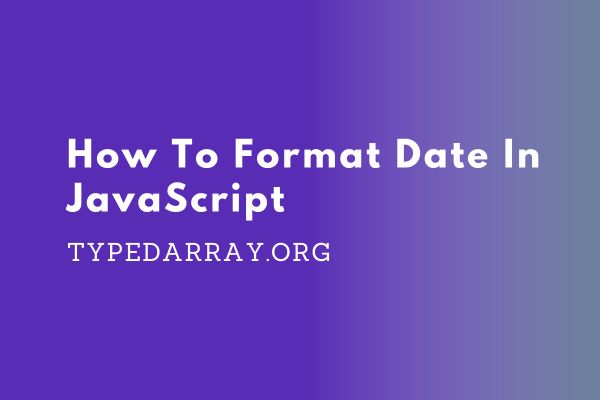
JavaScript is a programming language that is used for making webpages interactive. One of the most common things you will have to do in JavaScript is format dates and times.
This article will show you how to format date in JavaScript, as well as give some tips on best practices when formatting dates and times in JavaScript.
Why Do We Need To Format Date In JavaScript?
In JavaScript, date formatting is used to convert a Date object to a human-readable string. The built-in toLocaleString() method returns a string with a language-sensitive representation of this date. The default value for the locales argument is the host environment’s current locale.
Date formatting can be useful when you need to display dates in a specific format or when you need to parse dates entered by users into a particular format. For example, you might want to display dates in the dd/mm/yyyy format or you might want to parse dates entered in that format.
By using date formatting, you can control how dates are displayed and parsed, making it easier to work with dates in JavaScript. Formatting dates ensures that everyone can understand them regardless of their location.
Finally, date formatting can help us to save time and space when storing data. By using a standard format, we can store dates in a more compact way, which can be especially important when dealing with large data sets.
Date Object In JavaScript
The Date object is a built-in object in JavaScript that stores the date and time. It provides a number of built-in functions for manipulating dates and times.
The Date object can be created using the new keyword. For example, to create a new Date object that represents the current date and time, you would use the following code:
const today = new Date(); //2022-03-27T06:30:34.929ZIt can also be initialized with arguments. You can pass up to 7 arguments to the Date object –
1. Year: The year can be specified in full (4 digits).
2. Month: The month can be specified as an integer between 0 and 11, defaults to 0.
3. Day: The day can be specified as an integer between 1 and 31, defaults to 1.
4. Hour: The hour can be specified as an integer between 0 and 23, defaults to 0.
5. Minute: The minute can be specified as an integer between 0 and 59, defaults to 0.
6. Second: The second can be specified as an integer between 0 and 59, defaults to 0.
7. Millisecond: The millisecond can be specified as an integer between 0 and 999, defaults to 0.
If you want to create a Date object for a specific date, you can pass the year, month, and day as arguments. For example, to create a Date object for March 27, 2022, you would use the following code:
const date = new Date(2022, 2, 27); //2022-03-27T00:00:00.000ZIf you want to create a Date object for a specific time, you can pass the hour, minute, and second as arguments. For example, to create a Date object for 7:30:13 AM on March 27, 2022, you would use the following code:
const date = new Date(2022, 2, 27, 7, 30, 13); //2022-03-27T07:30:13.000ZAlternatively, you can pass a string that contains a date and time to the Date object. The string must be in a format that can be recognized by the Date.parse() method. For example, the following code would create a Date object for 7:30:13 AM on March 27, 2022:
const date = new Date("March 27, 2022 07:30:13"); //2022-03-27T07:30:13.000ZHow To Format Date In JavaScript Using The Date Object
The Date object has a number of methods that can be used to get different information about the date and time –
1. toLocaleString()
The toLocaleString() method returns a string with a language-sensitive representation of this date. The default value for the locales argument is the host environment’s current locale.
date.toLocaleString(); //3/27/2022, 6:34:10 AM2. toLocaleTimeString()
The toLocaleTimeString() method returns a string with a language-sensitive representation of the time portion of this date. The default value for the locales argument is the host environment’s current locale.
date.toLocaleTimeString(); //6:34:35 AM3. toString()
The toString() method returns a string representation of the Date object.
date.toString(); //Sun Mar 27 2022 06:33:03 GMT+0000 (GMT)4. toDateString()
The toDateString() method returns a string representation of the date portion of this date.
date.toDateString(); //06:32:28 GMT+0000 (GMT)5. toUTCString()
The toUTCString() method converts a date and time to a string, using the universal time convention.
date.toUTCString(); //Sun, 27 Mar 2022 06:35:35 GMT6. toTimeString()
The toTimeString() method returns a string representation of the time portion of this date.
date.toTimeString(); //06:32:48 GMT+0000 (GMT)7. toISOString()
The toISOString() method converts a date and time to a string, using the ISO standard.
date.toISOString(); //2022-03-27T06:36:12.580ZThere are also methods to get the year, month, day, hour, minute, and second of a Date object:
date.getFullYear(); //2022
date.getMonth(); //2
date.getDate(); //27
date.getHours(); //6
date.getDay(); //0
date.getMinutes(); //44
date.getSeconds(); //2
date.getMilliseconds(); //171
date.getTime(); //1648363535110
date.getTimezoneOffset(); //0These values depend on the current timezone. The Date object also has similar methods to get UTC values:
date.getUTCDate(); //27
date.getUTCDay(); //0
date.getUTCFullYear(); //2022
date.getUTCMonth(); //2
date.getUTCHours(); //6
date.getUTCMinutes(); //47
date.getUTCSeconds(); //3
date.getUTCMilliseconds(); //457This is a very clean way to format dates in JavaScript. But, how to customize it even further?
DateTimeFormat In JavaScript
We can use the Intl.DateTimeFormat() method to format dates.
let dtFormat = new Intl.DateTimeFormat("default");Now, you can use the format() method to format any date using this format. The method takes in a date object as a parameter.
let dtFormat = new Intl.DateTimeFormat("default");
let date = new Date();
console.log(dtFormat.format(date)); //3/27/2022The output may look different depending on your system and locale.
You can also pass in another locale. For example –
let dtFormat = new Intl.DateTimeFormat("en-US");
let date = new Date();
console.log(dtFormat.format(date)); //3/27/2022The above code will output the date in US English format.
You can also customize the output further –
let dtFormat = new Intl.DateTimeFormat("en-US", {
year: "numeric",
month: "short",
day: "2-digit"
});
let date = new Date();
console.log(dtFormat.format(date)); //Mar 27, 2022The above code will output the date in this format – month day, year. You can change the order by changing the properties.
You can also use different formats like long or full –
let dtFormat = new Intl.DateTimeFormat("en-US", {
year: "numeric",
month: "long",
day: "2-digit"
});
let date = new Date();
console.log(dtFormat.format(date)); //March 27, 2022As you can see, the month is now outputted in long form.
You can also use different time units like hour, minute or second –
let dtFormat = new Intl.DateTimeFormat("en-US", {
hour: "2-digit",
minute: "2-digit"
});
let date = new Date();
console.log(dtFormat.format(date)); //10:49 PMThe above code will output the current time in this format – hour : minute AM/PM.
You can use different properties to customize it further –
let dtFormat = new Intl.DateTimeFormat("en-US", {
hour12: false, //false for 24 hr time
hour: "2-digit",
minute: "2-digit"
});
let date = new Date();
console.log(dtFormat.format(date)); //22:49The output is now in 24 hour format without AM/PM.
You can also use Intl.DateTimeFormat() to format dates according to different time zones –
let dtFormat = new Intl.DateTimeFormat("en-US", {
timeZone: "America/Los_Angeles"
});
let date = new Date();
console.log(dtFormat.format(date)); //3/26/2022The above code will output the date and time according to the Los Angeles timezone.
The nice thing about this formatter is that you can just define it once, and use it throughout the code.
For all the options available, visit the documentation page.
How To Format Date In JavaScript Using Moment.js
There are some drawbacks to using the Date object in JavaScript. First, it can be difficult to work with time zones. Second, JavaScript’s methods for formatting dates and times are not always consistent across browsers. For these reasons, it is sometimes necessary to use a library such as moment.js when working with dates and times in JavaScript.
If you need more precise control over date and time formatting, the moment.js library works great. Moment.js is a lightweight JavaScript library that gives you all the tools you need to format dates and times exactly how you want.
With moment.js, you can display dates and times in any format, including relative formats like “yesterday” or “2 days ago”.
You can also use moment.js to perform calculations on dates and times, such as finding the difference between two dates or adding days/weeks/months/years to a date.
To use moment.js in your project, you will need to include the moment.js library in your HTML file:
<script src="moment.js"></script>Once you have included the moment.js library, you can create a Date object by using the moment() function.
There are a few different ways to format dates and times using moment.js in javascript. The first is to use the “format” function, which takes a string and outputs a formatted date. For example, to format a date as “MM/DD/YYYY”, you would use the following code:
var date = moment().format("MM/DD/YYYY");
console.log(date); // outputs "03/27/2022"You can also use the “format” function to output a timestamp, by providing the “X” format character as the first argument. For example:
var timestamp = moment().format("X");
console.log(timestamp); // outputs "1648363535"In addition to the “format” function, moment.js also provides a number of other functions for working with dates and times. For example, the “add” function can be used to add days/weeks/months/years to a date, while the “subtract” function can be used to subtract days/weeks/months/years from a date.
To use the “add” function, you need to provide the unit of time that you want to add, as well as the number of units. For example, to add 2 days to the current date, you would use the following code:
var date = moment().add(2, "days");
console.log(date); // outputs "03/29/2022"You can also use the “subtract” function to subtract days/weeks/months/years from a date. For example, to subtract 1 week from the current date, you would use the following code:
var date = moment().subtract(1, "week");
console.log(date); // outputs "03/20/2022"The “startOf” function can be used to set a date to the beginning of a unit of time, such as the beginning of a day, week, month, or year. For example, to set the date to the beginning of the current day, you would use the following code:
var date = moment().startOf("day");
console.log(date); // outputs "03/27/2022 12:00:00 AM"You can also use the “endOf” function to set a date to the end of a unit of time, such as the end of a day, week, month, or year. For example, to set the date to the end of the current day, you would use the following code:
var date = moment().endOf("day");
console.log(date); // outputs "03/27/2022 11:59:59 PM"There are a number of other format characters that you can use to output dates and times in different formats. For a full list of format characters, see the moment.js documentation.
Error Handling in Date Creation and Manipulation: Addressing Potential Issues
When working with dates in JavaScript, it’s crucial to anticipate and handle potential issues that may arise during the creation and manipulation of date objects. Here’s an exploration of common challenges and strategies for effective error handling:
- Invalid Date Instances:
- Issue: Users or systems may provide invalid date inputs, leading to the creation of an “Invalid Date” instance.
- Handling: Implement input validation mechanisms to ensure that only valid date values are accepted. Utilize conditional statements or try-catch blocks to catch and handle Invalid Date instances gracefully.
- Cross-Browser Inconsistencies:
- Issue: Different browsers may interpret date-related functions differently, resulting in inconsistencies.
- Handling: Stay informed about browser-specific behaviors and employ feature detection or polyfills to address inconsistencies across various browsers. Regularly test and validate your date-related code in multiple browsers.
- Time Zone Ambiguities:
- Issue: Dealing with time zones can be intricate, especially during daylight saving time transitions or when converting between different time zones.
- Handling: Clearly document how your application handles time zones. Consider using libraries like moment.js that offer robust time zone support. Provide clear user instructions if users need to input or view dates in a specific time zone.
- Parsing Format Mismatch:
- Issue: When parsing dates from strings, mismatches between the provided date string and the expected format can occur.
- Handling: Specify the expected date format explicitly and validate incoming date strings accordingly. Use try-catch blocks when parsing to capture format errors and guide users on the correct input format.
- Leap Year and Month Edge Cases:
- Issue: Dealing with leap years, months with varying lengths, and edge cases like February 29th can introduce errors.
- Handling: Implement thorough validation checks for leap years and month lengths. Leverage built-in methods or external libraries to handle edge cases, ensuring accurate date calculations.
- Integer Overflow:
- Issue: Working with extremely large or small date values may result in integer overflow issues.
- Handling: Use appropriate data types and consider alternative representations (e.g., using BigInt for large integers). Implement range checks to avoid potential overflow problems.
- Unexpected Time Unit Conversions:
- Issue: Incorrectly converting between different time units (milliseconds, seconds, etc.) can lead to unexpected results.
- Handling: Clearly document the units expected in your functions. Validate inputs and provide conversion functions with well-defined behavior. Use constants or enums to avoid unit ambiguity.
- Handling External Data:
- Issue: When dealing with dates obtained from external sources, inconsistencies or unexpected formats may arise.
- Handling: Implement robust data validation and sanitation procedures. If feasible, communicate with external sources to establish standardized date formats.
Best Practices for Storing Dates in Databases: Ensuring Data Integrity and Retrieval Efficiency
Storing dates in databases requires careful consideration to ensure data integrity, retrieval efficiency, and future scalability. Here are best practices to follow when working with date data in a database:
- Use Appropriate Data Types
- Recommendation: Choose the appropriate data type for date storage based on the database system. Common types include
DATE,DATETIME, orTIMESTAMP. - Rationale: Using dedicated date types helps ensure data consistency, allows for efficient indexing, and simplifies date-related queries.
- Recommendation: Choose the appropriate data type for date storage based on the database system. Common types include
- Normalize Date Formats
- Recommendation: Standardize date formats across the database to avoid inconsistencies.
- Rationale: Consistent formats facilitate easier querying, reporting, and maintenance. Choose a format that aligns with the application’s requirements and the database’s capabilities.
- UTC for Universal Consistency
- Recommendation: Store dates in Coordinated Universal Time (UTC) to maintain consistency across time zones.
- Rationale: UTC provides a standard reference, preventing issues related to daylight saving time changes and simplifying date comparisons.
- Use Database Functions for Calculations
- Recommendation: Leverage built-in database functions for date calculations and manipulations.
- Rationale: Database engines often provide optimized functions for common date operations. Utilizing these functions enhances performance and ensures accuracy in calculations.
- Implement Constraints for Validity
- Recommendation: Apply constraints (such as
CHECKconstraints) to enforce valid date ranges and formats. - Rationale: Constraints prevent the insertion of erroneous dates, ensuring data quality and consistency.
- Recommendation: Apply constraints (such as
- Be Mindful of Indexing
- Recommendation: Index date columns judiciously based on query patterns.
- Rationale: Indexing accelerates search operations but comes with overhead. Analyze query patterns to determine the most beneficial indexing strategy, considering the balance between read and write performance.
- Consider Partitioning
- Recommendation: Explore partitioning strategies, especially for large datasets with date-based queries.
- Rationale: Partitioning can improve query performance by limiting the scope of data retrieval to specific date ranges, reducing the overall search space.
- Document Time Zone Handling
- Recommendation: Clearly document the time zone conventions used in the database, especially if dealing with global applications.
- Rationale: Documentation ensures that developers understand how dates are stored and retrieved, minimizing confusion and potential errors.
- Handle Date Changes and Leap Years
- Recommendation: Implement logic to handle date changes, leap years, and daylight saving time transitions.
- Rationale: Proactive handling of such scenarios ensures that date calculations remain accurate over time.
- Regularly Audit and Maintain
- Recommendation: Conduct regular audits of date-related data and review date-handling procedures.
- Rationale: Regular maintenance helps identify and address issues promptly, ensuring ongoing data accuracy.
- Consider Future Requirements
- Recommendation: Design date storage structures with scalability in mind.
- Rationale: Anticipate future application requirements and potential changes in date-related functionality to avoid major database schema modifications later on.
Performance Considerations for Date Formatting and Manipulation in JavaScript: Optimizing Efficiency
Efficient date handling is crucial for web applications, especially when dealing with large datasets or frequent date operations. Here are key performance considerations when working with date formatting and manipulation in JavaScript:
- Minimize String Conversions
- Consideration: Avoid unnecessary conversions between date objects and strings.
- Rationale: Converting dates to strings incurs computational overhead. Minimize conversions unless required for display or storage.
- Cache Frequently Used Dates
- Consideration: Cache frequently used date values to avoid redundant calculations.
- Rationale: Repeatedly calculating the same date values may impact performance. Caching reduces computational load, particularly in scenarios with repetitive date-related operations.
- Use Efficient Libraries
- Consideration: Choose date manipulation libraries carefully, considering their performance characteristics.
- Rationale: Some libraries, like moment.js, offer optimized algorithms for date operations. Evaluate and select libraries that align with your specific use case requirements.
- Batch Date Operations
- Consideration: Batch date operations whenever possible.
- Rationale: Grouping date-related tasks together reduces the number of iterations over the dataset, minimizing the overall computational cost.
- Optimize Time Complexity
- Consideration: Be mindful of the time complexity of date operations.
- Rationale: Some date operations may have higher time complexity. Opt for algorithms and approaches with lower time complexity where feasible, especially in performance-critical sections of the code.
- Use Web Workers for Intensive Operations
- Consideration: Offload intensive date operations to Web Workers.
- Rationale: Web Workers allow parallel execution, preventing date calculations from blocking the main thread and improving overall application responsiveness.
- Lazy Loading of Date Operations
- Consideration: Implement lazy loading for date operations, especially in scenarios where not all calculations are immediately required.
- Rationale: Delaying non-essential date operations until they are needed can enhance initial page load times.
- Optimize Memory Usage
- Consideration: Be mindful of memory consumption, especially when dealing with large datasets.
- Rationale: Excessive creation of temporary date objects or arrays may lead to increased memory usage. Reuse objects where possible and consider memory-efficient data structures.
- Profile and Benchmark
- Consideration: Regularly profile and benchmark date-related code.
- Rationale: Profiling identifies performance bottlenecks, allowing developers to optimize critical sections of the code. Benchmarking helps compare the efficiency of different approaches.
- Use Native Date Functions Wisely
- Consideration: Leverage native JavaScript date functions judiciously.
- Rationale: Native functions are optimized by browsers. However, misuse or unnecessary calls may impact performance. Familiarize yourself with the capabilities and limitations of native functions.
- Consider Server-Side Operations
- Consideration: Offload intensive date operations to the server where applicable.
- Rationale: Server-side processing can distribute the computational load, especially in scenarios with extensive date-related calculations or when dealing with large datasets.
Conclusion
Mastering date formatting in JavaScript is a crucial skill for developers. This article has provided a roadmap, emphasizing best practices, error mitigation, and performance considerations. From native JavaScript methods to libraries like moment.js, we explored tools for effective date manipulation.
Understanding time zones, embracing internationalization, and optimizing for performance are pivotal aspects of proficient date management. With the Date object as our ally and a focus on database storage best practices, we’ve covered the essentials.
As you integrate these insights into your development toolkit, efficient and resilient date handling in JavaScript becomes second nature. Keep coding pragmatically, optimize where it matters, and deliver stellar user experiences. Happy coding!
