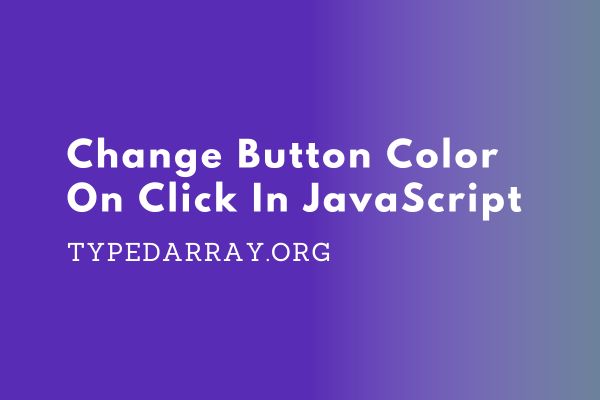
To change button color on click in JavaScript, you first need to create a new event listener for the “click” event. To do this, we can use the addEventListener() method of the document object. This method accepts two parameters – the name of the event (in this case, “click”) and a callback function that will be executed when the event is triggered.
In the callback function, we can access the element that was clicked on. From there, we can use the style property to change the button’s background color.
Change Button Color On Click In JavaScript
Here’s an example of how this might look:
const button = document.getElementById("myButton");
button.addEventListener("click", function onClick() {
button.style.backgroundColor = "red";
});- Selecting the Button:
- The code begins by selecting a button element from the HTML document using the
getElementByIdmethod. - Example:
const button = document.getElementById("myButton"); - This establishes a reference to the button with the ID “myButton.”
- The code begins by selecting a button element from the HTML document using the
- Adding a Click Event Listener:
- The
addEventListenermethod is used to attach an event listener to the button. In this case, it’s listening for the “click” event. - The second parameter of
addEventListeneris an anonymous function (or callback function) namedonClick. This function will be executed when the button is clicked.
- The
- Event Handling Logic:
- Inside the
onClickfunction:button.style.backgroundColor = "red";: This line changes the background color of the button to “red” when the button is clicked.- The
styleproperty allows for dynamic styling changes, and in this case, it’s modifying thebackgroundColorproperty of the button’s style.
- Inside the
- Execution Flow:
- When the button is clicked, the event listener detects the “click” event and triggers the associated callback function (
onClick). - As a result, the background color of the button is immediately set to “red.”
- When the button is clicked, the event listener detects the “click” event and triggers the associated callback function (
- Summary:
- In summary, the code establishes a connection with an HTML button, listens for clicks on that button, and responds by dynamically changing the button’s background color to red. This simple interaction enhances the user experience by providing visual feedback upon clicking the button.
This code serves as a foundational example of how event listeners can be employed to respond to user interactions, offering a glimpse into the broader concept of dynamic and interactive web development.
You can optionally set the style.color property as well to change the text color of the button.
button.style.color = "white";For example, we could set the background color of the button to red and its text color to white, like this:
const button = document.getElementById("myButton");
button.addEventListener("click", function onClick() {
button.style.backgroundColor = "red";
button.style.color = "white";
});If you want to apply different styles to your buttons depending on their state (such as whether they are being hovered over), then you can use event delegation instead. With this approach, you can add a single listener for all the buttons in your document, and then use the event.target property to determine which button was clicked on.
Change Color Of A Button Every Time It Is Clicked
To change the color of a button to a different color every time it is clicked in JavaScript, use an index variable to keep track of the color, and update the background color of the button to match that index each time it is clicked.
For example, we might set up our event listener like this:
const button = document.getElementById("myButton");
const colors = ["red", "green", "blue"];
let index = 0;
button.addEventListener("click", function onClick() {
// Get the color from the array
const color = colors[index];
// Update the button"s background color to match that color
button.style.backgroundColor = color;
// Increment the index
index = index >= colors.length – 1 ? 0 : index + 1;
});- Array of Colors:
- The code begins by defining an array called
colors, representing the set of colors we want the button to cycle through. - Example:
const colors = ["red", "green", "blue"];
- The code begins by defining an array called
- Index Variable:
- It introduces a variable named
indexwhich serves as a tracker for the current color index in thecolorsarray. - Example:
let index = 0;
- It introduces a variable named
- Click Event Handling:
- The click event listener is set up for the button, specifying a function (
onClick) to execute when the button is clicked.
- The click event listener is set up for the button, specifying a function (
- Event Handling Logic:
- Inside the event handling function:
- It retrieves the color from the
colorsarray based on the current index.- Example:
const color = colors[index];
- Example:
- Sets the button’s background color to match the retrieved color.
- Example:
button.style.backgroundColor = color;
- Example:
- Increments the index to move on to the next color in the array. If the index exceeds the array length, it wraps back to 0.
- Example:
index = index >= colors.length - 1 ? 0 : index + 1;
- Example:
- It retrieves the color from the
- Inside the event handling function:
- Cyclic Color Change:
- The combination of retrieving the color, updating the button’s background, and cycling the index ensures that the button “cycles” through different colors each time it is clicked.
- Customization for Application:
- The explanation concludes by highlighting the code’s adaptability, suggesting that developers can modify it to suit specific application requirements.
In summary, the code is designed to create a cyclic color-changing effect for a button. By cycling through a predefined array of colors and updating the button’s background, this mechanism provides a flexible foundation that can be adjusted to meet the needs of different applications.
Change Button Color On Click In JavaScript Using document.querySelector
<!DOCTYPE html>
<html lang="en">
<head>
<meta charset="UTF-8">
<meta name="viewport" content="width=device-width, initial-scale=1.0">
<title>JavaScript Change Button Color On Click</title>
<!-- Link to your external stylesheet (optional) -->
<link rel="stylesheet" href="styles.css">
</head>
<body>
<h1>Welcome to Button Color Change Demo!</h1>
<!-- Button with an initial color -->
<button id="colorChangeButton">Click me to change color</button>
<!-- Link to your external JavaScript file -->
<script src="script.js"></script>
</body>
</html>
document.addEventListener('DOMContentLoaded', function () {
// Wait for the DOM content to be fully loaded before attaching event listeners
// Use document.querySelector to select the button by its ID
const colorChangeButton = document.querySelector('#colorChangeButton');
// Add a click event listener to the button
colorChangeButton.addEventListener('click', function () {
// Call a function to change the button color
changeButtonColor();
});
// Function to change the button color
function changeButtonColor() {
// Get a random color (you can customize this logic)
const randomColor = getRandomColor();
// Set the button's background color to the random color
colorChangeButton.style.backgroundColor = randomColor;
}
// Function to generate a random color
function getRandomColor() {
const letters = '0123456789ABCDEF';
let color = '#';
for (let i = 0; i < 6; i++) {
color += letters[Math.floor(Math.random() * 16)];
}
return color;
}
});
This JavaScript file does the following:
- It uses
document.addEventListenerto wait for the DOM content to be fully loaded before executing any JavaScript code. This ensures that the JavaScript code doesn’t run until the HTML document is ready. - It uses
document.querySelector('#colorChangeButton')to select the button element with the ID “colorChangeButton.” - It adds a click event listener to the selected button. When the button is clicked, it calls the
changeButtonColorfunction. - The
changeButtonColorfunction generates a random color using thegetRandomColorfunction and sets the button’s background color to that random color. - The
getRandomColorfunction generates a random hexadecimal color code.
Overall, when the button is clicked, the background color of the button changes to a random color. This creates a simple interactive experience for the user.
Conclusion
In conclusion, changing the button color on click in JavaScript involves the use of event listeners and dynamic styling. By employing the addEventListener method, developers can respond to the “click” event on a button, executing a callback function that manipulates the button’s appearance.
The provided example demonstrates a straightforward implementation. Upon selecting the button using getElementById, an event listener is added to respond to clicks. The associated callback function, onClick, changes the button’s background color to red when the click event occurs.
Expanding on this concept, the article introduces the idea of cycling through different colors upon each click. By using an array of colors and an index variable, the button dynamically changes its background color in a cyclic fashion. This approach provides flexibility for customization based on specific application requirements.
Furthermore, the article explores alternative methods, such as using document.querySelector for button selection and event delegation for handling multiple buttons with a single listener. It also suggests enhancing the user experience by adjusting text color alongside background color changes.
